고정 헤더 영역
상세 컨텐츠
본문

How To Use Nuance Dragon
Following the success of for Windows, Dragon software is also available for Mac users. With Dragon Professional Individual for Mac (which has replaced Dragon Dictate and MacSpeech Dictate) you can accomplish more on your Mac than you ever thought possible. Dragon for Mac is powered by the latest version of the Dragon speech recognition engine, and was built from the ground up for Mac OS. It works with your favorite Mac applications, and makes it easy to find online content, create reports, email, research notes, articles, and more, just by using your voice – up to three times faster than typing.
To simplify also your mobile life, you can use your iOS or Android device as a wireless microphone, or capture your notes on-the-go using a digital voice recorder. Once back at your computer, Dragon will transcribe the recordings for you.
Dragon for Mac Key Features. Next-Generation Speech Engine – Dragon Professional Individual for Mac is powered by the latest version of the Dragon speech recognition engine, and leverages Deep Learning technology. This is the same state-of-the-art technology used by Dragon NaturallySpeaking – the world’s #1 speech recognition software for the PC. A pure 64-bit application, the latest version of Dragon allows you to get things done quicker than ever before. Easy & Accurate – Dragon for Mac has an accuracy rate of up to 99% right out of the box, and it gets smarter the more you use it. And, as Dragon Professional for Mac never misspells a word, typos are a thing of the past.
Simply tell your Mac what to do, and Dragon will get it done, whether it is surfing the Internet, searching for a missing file, or writing a report. Simple commands and shortcuts will improve your experience – and your productivity – even further. Personalize Dragon with your own custom vocabulary of acronyms, proper names, and unique phrases. Dragon for Mac can even adapt its format rules by detecting corrections you make – abbreviations, numbers, and more — to make sure your dictated text looks the way you want it to every time. The Text-to-Speech feature, which reads back editable text, makes for easy proofing and multi-tasking.
Automatic Microphone Detection – Dragon Professional Individual for Mac will automatically show you which microphones are available for use. Dragon also lets you use multiple audio device types within the same profile, so you can easily switch to another microphone while keeping all your personalized preferences, for example, a USB mic at home, a wireless mic at work, and your laptop’s built-in mic while you’re on-the-go. Use with Your Favorite Mac Applications – Dragon for Mac was built from the ground up for Mac OS, and was made to work with your favorite Mac applications, including Mail, iChat, iCal, TextEdit, Pages, Numbers, Safari, Keynote, Scrivener, and many more. Microsoft applications, such as Word, Excel and PowerPoint are also supported, as are Facebook, Twitter, and other web-based applications and tools.
Supports Several Different File Formats – With Dragon Professional Individual for Mac you can transcribe from.mp3 audio files. Other supported formats include.aif,.aiff,.wav,.mp4,.m4a, and.m4v. What do users say? “I just got myself a copy of Dragon NaturallySpeaking 12 Premium, and so far, I am really impressed. The accuracy was great from start, and I love that I can use my iPhone as a microphone!” – Michelle “There is a reason why Dragon NaturallySpeaking is the most popular speech recognition software in the world!” – Ben “I started using Dragon NaturallySpeaking Home Edition v11, and upgraded to version 12 as soon as it came out. Dragon 12 seems much faster to me, and also a bit more accurate (even though 11 was great too).
For the most part, I use the software to create emails, and also quite a bit when “writing” documents in Microsoft Word, so the Home Edition has been enough so far.” – Elizabeth “Having used Dragon NaturallySpeaking for the last few versions, I can’t wait to try new Dragon Naturally Speaking 10! Even more accurate, faster, and with new shortcuts. Sign me up!” – Joel “I’ve used Dragon in the past, and now that I have switched to a Mac I was happy to see that there is a Dragon product for the Mac too. So far, Dragon Dictate definitely lives up to my expectations of Dragon speech recognition. Very, very happy with it!” – Nick “I have been a long time user of Dragon and Dragon NaturallySpeaking 9 is the best version yet.
The included headset is great and has improved accuracy even more”. – Robert “I honestly don’t know what I would do without Dragon NaturallySpeaking. It has improved my productivity (and spelling!) tremendously!” – Sarah “I use Dragon NaturallySpeaking both at home and at work; it saves me a lot of time, as well as makes every-day tasks a bit more fun” – Joyce After using Dragon for a while I can really vouch for the fact that it gets “smarter” the more you use it. My accuracy has improved so much that it is virtually perfect.
There is something liberating about working without a keyboard – and I do not mean stabbing hopefully at a touch screen. Voice control means you can sit back, easily refer to books or papers, and input text more quickly and naturally than is possible using a keyboard. Some conditions including RSI (Repetitive Strain Injury) may make dictation a necessity. I use dictation for transcribing interviews and for rapid text input generally. I do not often use dictation for controlling a computer, as opposed to entering and editing text, but this is also a key feature. Nuance has the best voice recognition system available as far as I can tell, though my experience is mainly with Nuance Dragon NaturallySpeaking on Windows. But what about Mac users?
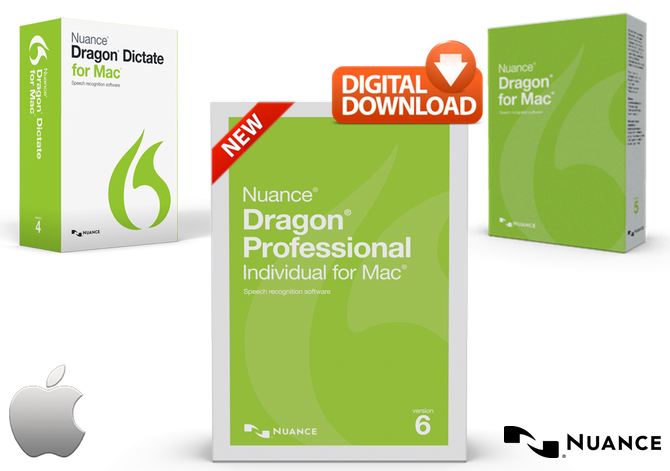
For them, Nuance provides Dragon Dictate, which has recently been updated to version 4. It is not a port of Dragon NaturallySpeaking, but rather has its own distinctive features, though it is less comprehensive, and a glance at the Nuance forums suggests that Mac users feel a bit neglected. Does change that? The good news is that the voice recognition engine in Dragon Dictate appears to be just as good as the one in Dragon naturally speaking. The accuracy is superb though you still have to be realistic.
Some recognition problems are just very difficult and the software is bound to make mistakes especially in specialist fields – mine is programming and a specialist phrase like “JIT compiler” is bound to cause an error (Dragon thinks I want “Jet compiler”). Similarly, “pull request” became “full request”. Over time you can build up a custom vocabulary, but recognition will never be 100%, so a dictation system has to handle corrections as well as original input. Setting up Dragon Dictate involves installing the software and then letting it create a profile and doing some training so that Dragon can learn the characteristics of your voice. I highly recommend using a good quality headset since without it we cannot expect accurate recognition.
I found the setup process quick and painless and was soon up and running. Dragon Dictate has five modes:. Dictation Mode is what you use most of the time. Spelling Mode is for spelling out problematic words. You can speak the letters naturally or use the International Radio Alphabet (Alpha Bravo Charlie etc). It is a nice feature since if you know Dragon is likely to get something wrong, you can switch to Spelling Mode, enter the difficult word, and then go back to Dictation Mode. Numbers Mode is for typing numbers.
Command Mode is for non-dictation commands. However, commands also work in Dictation Mode.
The advantage of Command Mode is that Dragon will not misinterpret your commands as text input; but there is no way to configure Dictation Mode to prevent it interpreting speech intended as text as commands. The manual suggests that you use unnatural pauses for this. For example, if you are reviewing Dragon Dictate and want to type “Command Mode”, you can say “Command pause Mode” and get what you want. Sleep Mode puts Dragon in a resting state, so for example you can take a telephone call without Dragon trying to transcribe it. Switching mode is easy: just speak the mode you want. If Dragon is in Sleep Mode, you can say “Wake up”.
My initial experience with Dragon Dictate 4 was not too good. The problems were not with recognition but rather with navigating and correcting existing text, which I found harder than in Dragon NaturallySpeaking on Windows. In fact my attempts to make corrections all too often ended up with more and more errors as a correction went wrong and I would be trying to correct the correction, getting increasingly frustrated. Using Microsoft Word 2011, I experienced unexpected behaviour. For example, if I put the cursor in between two words and dictated a word to insert, sometimes the word appeared elsewhere in the text. Another odd thing: I dictated 'for example', and Dragon recognised it as 'one example”. No problem: Dragon has a Recognition Window which lists alternatives when you say “correct” followed by the word you want to amend.
Nuance For Mac
I said 'correct one” and the recognition window appeared offering 'for example' as one of the choices. I selected it, but Dragon then entered “for example example” in the text.
I was not offered the word “for” on its own. Dragon Dictate 4 was rescued from a terrible review when I studied the manual. Towards the end is a section entitled “The Cache and the Golden Rule”. This explains that you should not combine the use of keyboard and mouse with dictation when editing a document. If you do, Dragon gets confused about the contents of the document and you see unexpected results. You can fix this with a special command, “Cache Document”, which tells the software to clear and rebuild the cache for the entire document.
If you are not aware of this issue, then you are likely to make increasing use of keyboard and mouse as Dragon gets it wrong, making the issue worse. That is exactly what had happened to me. Another key point is the difference between training and correcting. If you use the Recognition Window to make a change that is not in fact a recognition fault – such as changing “good” to “excellent” – then you will confuse the voice training. Rather, you should say “Select good”, to select the word you want to change, and then say “excellent” to overtype it. After studying the manual, I got much better results, though Dragon Dictate still occasionally seems to have a mind of its own.
Nevertheless, this fussiness is a weakness in the software. The best software works the way you want it to, rather than making the user do things a certain way. Why cannot Dragon do its cache repairs automatically in the background?
Still, what Dragon offers is of high value, and in this case if you want the best results you have to do the homework. There are a few others things to mention. Nuance offers a free app for the iPhone that lets you use it as a remote microphone.

Personally I find a headset more convenient but I guess there are scenarios where this is useful. There are also features in Dragon Dictate aimed at general system control. I tried the MouseGrid, which overlays a grid over the entire screen and lets you zoom into the area of interest for accurate mouse control. You can also move the mouse using Up, Down and so on under voice control, and perform single, double or triple clicks. The software does not feel as complete or as polished as Dragon NaturallySpeaking, but the excellent voice recognition means that this is the best available for the Mac. Recommended, but with reservations. Post navigation.




